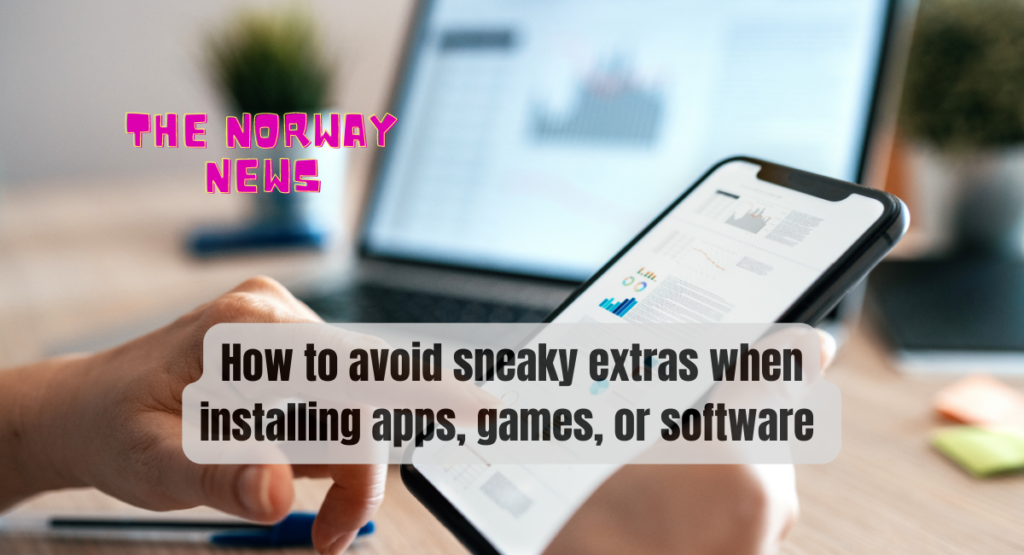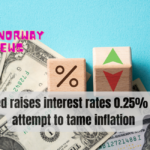Are you fed up with unexpected and deceptive extras while installing new applications, games, or software? You’re not by yourself. Many users have been duped into installing hidden toolbars, browser extensions, or malware packed with ostensibly harmless products. In this post, we will walk you through the steps necessary to eliminate these unwelcome additions, ensuring a smooth and trouble-free installation experience.
It is critical to be cautious and diligent when installing software. While many developers and publishers provide legal and clean apps, some attempt to maximize earnings by incorporating software you may not want or need. Browser extensions, toolbars, adware, and possibly harmful software are examples of these extras.
Understanding the Risks
Before beginning the installation procedure, it is critical to understand the hazards of installing software from unknown or untrusted sources. Intrusive add-ons can violate your privacy, slow down your system, bombard you with intrusive adverts, and expose you to malware and viruses.
Reading the Installation Process
When you begin the installation of any software, read the installation procedure thoroughly. Take note of each step and the information supplied. Developers frequently include essential information regarding bundled software or other offers within the installation wizard.
Custom Installation Options
Many installation wizards have unique options, allowing you to select which components to install. Choose bespoke installation over the usual “express” or “quick” installation. This gives you more control over what is put on your PC.
Unchecking Pre-selected Options
You may encounter pre-selected alternatives for additional applications during the custom installation. These settings are frequently ticked or selected by default in the hope that you will not see them. Examine these options carefully and uncheck any irrelevant to the software you want to install.
Avoiding Bundled Software
When installing software from sources known for bundling other software, use caution. Some freeware or shareware websites make money by combining third-party software with the core program. Stick to reliable sources and, if possible, download directly from the developer’s website.
Downloading from Official Sources
Always get software from official sites to avoid deceptive additions. Typically, developers host their programs on their websites, ensuring a clean and untouched version. Avoid downloading software from unknown websites, especially if the source appears suspect or untrustworthy.
Utilizing Trusted App Stores
Stick to well-known app marketplaces for mobile devices, such as Google Play or Apple App Store. These platforms enforce strong criteria and security procedures to ensure that the programs offered for download are safe and devoid of dangerous extras.
Verifying Publisher Authenticity
Check the publisher’s legitimacy before installing software. A short online search can supply you with information about the developer’s reputation and whether they have previously been linked to any dubious activity or bundled software. When possible, stick to well-known and reputable developers.
Reading User Reviews
When discovering deceptive extras or unwanted included software, user reviews can be a useful source of information. Check reviews and ratings on reputable websites or app stores to see whether other customers have had any problems with the installation procedure. If there are frequent reports of unwanted extras, it is better to avoid that particular software.
Scanning for Malware
Before installing any new program, conduct a full scan using reputable antivirus software. This will aid in detecting any potential malware or viruses that may have been distributed with the software. You should cancel the installation if your antivirus software detects the program as possibly dangerous.
Using Antivirus Software
It is critical to have an up-to-date antivirus program installed on your computer to maintain a secure system. Antivirus software protects you in real-time by detecting and removing any malware or potentially undesirable programs that try to install themselves alongside other software.
Keeping Software Updated
Outdated software may contain flaws that hackers and developers of deceptive add-ons can exploit. Check for software updates on a regular basis to ensure you have the most recent version installed. Updates are frequently released by developers to address security holes and give further protection against potential threats.
Avoiding “Quick” Installations
Avoid “quick” or “express” installations since they frequently speed through the installation process without giving you the opportunity to consider the installation alternatives. Take your time with the custom installation procedure and go over each step carefully to avoid any unwanted additions.
Overall
According to these rules, you may dramatically limit your chances of seeing unsolicited extras when installing apps, games, or software. To have complete control over what is on your system, be proactive and alert during the installation process, thoroughly read the instructions, and select custom installation choices.
Don’t let unseen add-ons jeopardize your privacy or system performance. Maintain a secure software environment, use reputable sources, and exercise caution.
FAQs
Can I rely on software obtained from third-party websites?
Downloading software from approved sources or trusted third-party websites is often safer. When downloading from unknown or untrustworthy sources, be wary of hidden extras.
What should I do if I install bundled software by mistake?
If you discover that you have installed unwanted bundled software, you should delete it right away. To delete the undesirable program, use your computer’s control panel or the settings menu on your mobile device.
Why is it critical to maintain software up to date?
It is critical to keep software up to date for security reasons. Developers release updates to repair vulnerabilities and guard against potential threats, including hidden extras.
How do I spot hidden extras throughout the installation process?
Read each installation procedure step carefully, paying special attention to any pre-selected options for supplementary software. Uncheck any settings that aren’t linked to the software you’re installing.
Is antivirus software required?
It is strongly advised that you install antivirus software on your computer. It offers real-time security and assists in detecting and removing malware or possibly undesirable apps, including sly add-ons.
Read more: How a U.S. Debt Default Would Affect American Households